Versioning in Oracle Integration Cloud (OIC) provides a mechanism to effectively manage and maintain multiple iterations of your integrations. This capability is invaluable when you require modifications or updates to an existing integration while ensuring the continued operation of previous versions. Here’s an overview of how versioning operates within OIC:
Versioning in Oracle Integration Cloud
OIC supports the model of semantic versioning. It is best recognized as Major, Minor and Patch.
For Example: XX.YY.ZZZZ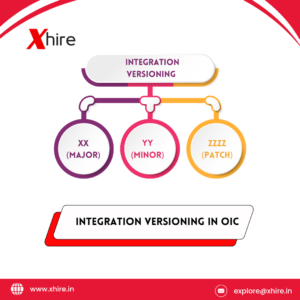
Effect of Versioning
Major: If there is a change in the Major version number of an integration in OCI Integration Instance, multiple versions can be activated simultaneously. For instance, integrations with versions 01.00.0000 and 02.00.0000 can both be active at the same time. This flexibility allows different major versions of integrations to coexist and operate concurrently within Oracle Integration Cloud.
Minor/Patch:If there is a change in the Minor or Patch version number of an integration in OCI Integration Instance, only one version can be activated at a time. For example, if there are integrations with versions 01.00.0000 and 01.01.0000, only one of these versions can be active simultaneously. This constraint ensures that only the latest version within the same Major version series is active, allowing for controlled updates and deployments in Oracle Integration Cloud.
Why Does This Matter?
During the activation of an OCI Integration Instance, the version number plays a crucial role. If you activate integration ABC/01.00.0000 and subsequently activate ABC/01.00.0001, the earlier version (ABC/01.00.0000) will automatically deactivate once ABC/01.00.0001 is activated as per your request. Therefore, only the latest version will be active.
However, if ABC/01.00.0000 is currently active and you request to activate ABC/02.00.0000, both versions will remain active concurrently. The same principle applies when deactivating integrations—they can be deactivated individually regardless of their versions.
Creating a New Version of an Integration:
- Access Integration Designer:
- Log in to Oracle Integration Cloud and navigate to the Integration Designer.
- Select an Existing Integration:
- Choose the integration for which you want to create a new version.
- Create a Copy (New Version):
- In the Integration Designer, locate the integration you wish to version.
- Right-click on the integration and select the option to “Create a New Version” or a similar option depending on your OIC version.
- Specify the Version Number:
- When creating the new version, you will typically be prompted to specify a version number. This can include incrementing the major, minor, or patch version components, depending on your versioning strategy. Alternatively, you might use a naming convention that clearly indicates the new version.
- Edit the New Version:
- After creating the new version, you can begin editing it to incorporate changes, updates, or improvements to the integration flow.
- These edits are isolated to the new version and will not impact the functionality of the previous version, ensuring that existing integrations continue to operate without interruption.
Following these steps ensures that you can effectively manage versioning within Oracle Integration Cloud, allowing for iterative development and controlled deployment of integrations.
Managing and Deploying Versions:
- Select the Version to Deploy:
- In the Integration Designer, navigate to the integration for which you want to deploy a specific version.
- Switch between different versions of the integration using the interface provided by Oracle Integration Cloud.
- Each version can be viewed and edited separately to manage changes effectively.
- Deploy the Desired Version:
- Once you have selected the version of the integration that you wish to deploy, proceed with the deployment process.
- Use the deployment options available in Oracle Integration Cloud to initiate the deployment to your desired target environment (e.g., development, test, production).
- Ensure that you follow any necessary steps or configurations required by your deployment strategy or environment setup.
Key Points to Note about Versioning in Oracle Integration Cloud (OIC):
- Isolated Versions: Each version of an integration is isolated, meaning changes made to one version do not affect other versions. This isolation ensures that existing operations remain unaffected by updates or modifications.
- Environment-Specific Configurations: You can define and manage environment-specific configurations for each version of an integration. This capability allows you to tailor integrations to work correctly in different environments such as development, testing, and production.
- Thorough Testing: After deploying a new version, thorough testing is essential to ensure it functions as expected and does not introduce any issues or regressions into the system.
- Version History and Audit Trail: OIC provides version history and audit trail capabilities, which enable you to track changes made to each version of an integration. This traceability is crucial for compliance, troubleshooting, and understanding the evolution of integrations.
- Operational Continuity: When you create a new version of an integration, the original version remains operational until you decide to switch to the new version. This allows for a smooth transition and minimal disruption to ongoing processes.
- Activation and Deactivation: You have the flexibility to activate and deactivate specific versions of integrations based on your operational needs and deployment schedule.
Versioning in Oracle Integration Cloud is a valuable feature that facilitates the maintenance and evolution of integrations over time. It supports controlled changes and updates, ensuring that your integrations can adapt to business needs without compromising stability or reliability.
