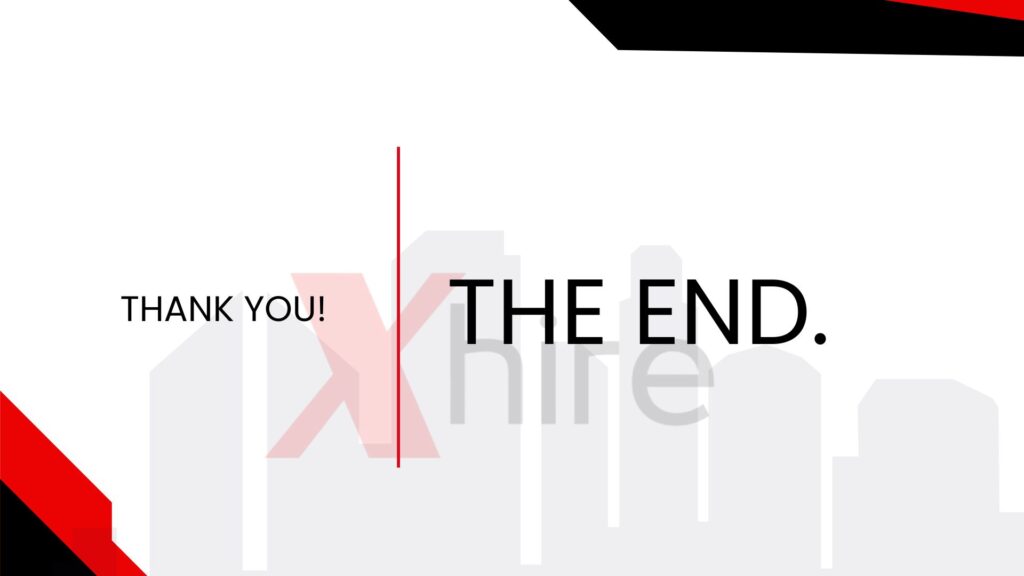Oracle ADFDI Explained: Bridging Web Applications and Desktop Tools
Iesigned to enhance user productivity, Oracle ADF Desktop Integration (ADFDI) enables seamless data interaction by allowing users to upload, download, and manipulate enterprise data directly within Excel while maintaining the robust security and validation frameworks of Oracle applications. This integration streamlines complex data management tasks, reduces manual errors, and improves efficiency.
In this article, we’ll explore the capabilities of Oracle Oracle ADF Desktop Integration, its key benefits, and how it empowers end-users to simplify data workflows and improve overall efficiency
Key Takeaways
- Oracle ADFDI integrates Microsoft Excel with Oracle ADF applications, allowing offline data management and efficient bulk data entry and updates.
- Users must verify compatibility with Excel and Windows versions before downloading the ADFDI add-in, which requires specific privileges for installation.
- Best practices, including using the Status Viewer and managing data in small batches, enhance the efficiency and accuracy of data entry and management with ADFDI.
Installing ADFdi
- First shutdownall Office Applications and any other application that are active.
- To install ADFdi, login to the Oracle Cloud ERP application.
- Download the Desktop Intgeration.

And run the program to install the software.
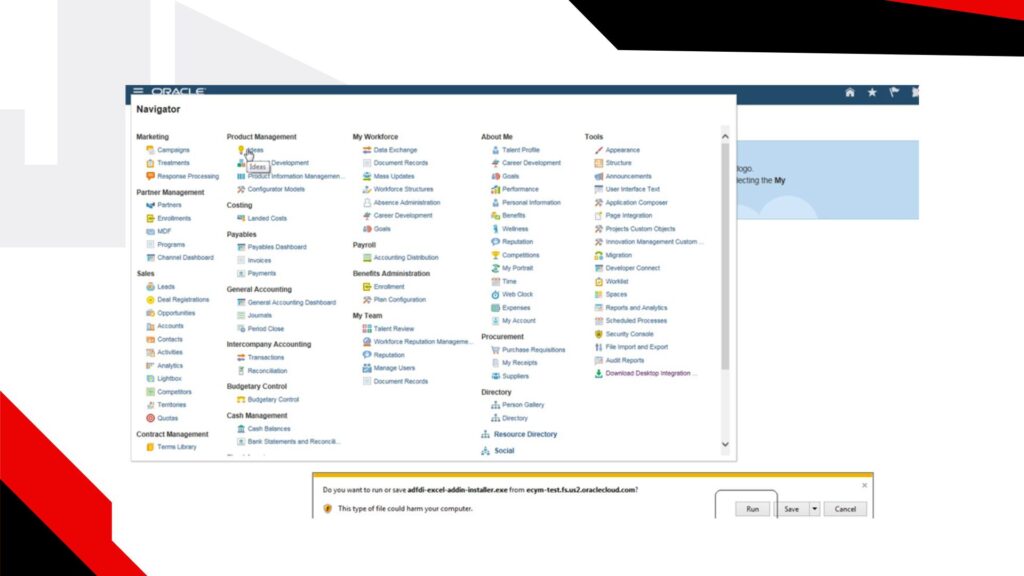
- Make sure you have install privileges on the machine you are installing or it will not install correctly. The software will take you through a series of steps to install the software.
- Once it is installed, do the following steps.
Excel Settings for ADFdi and SmartView
Step1:
Excel SecurityOptions and VB Options
Open an empty excel spreadsheet. Navigateto Excel Options.

- Click on Options. Navigateto Trust Center.
- Click on Trust Center Settings

- Navigate to Active X settings and make sure it looks like the below.

- Navigate to Macro Settingsand make sure it looks like this.

Step2:
Check for Add- Ins
Navigate to Excel Optionsand click on Add-Ins and select Com Add-Ins and select Go.

- And check if this is enabled
- If Oracle ADF 11g DesktopIntegration is enabled.

Optional Steps
Step3:
Internet Explore Settings
Sometime Client IE Browsersmay have a lot of security enabledto prevent attacks.You may want to consider moving the oraclecloud.com domain to the Trusted Sites area.

Step 4:
ADFdi Setting Checker

Oracle Support has created a tool to check ADFdi settings and is availableas an exe. The exe should be downloaded and run and will list issues that can be resolved.
Exe Information
ADFdi client checking tool. This is an internallink. The link is here.
This is available for Oracle employees only and may be used by Oracle Support. Exe Health Check Output