
Oracle ERP integration is a common requirement today, as many large organizations use Enterprise Resource Planning (ERP) systems to manage various enterprise functions such as accounting, financial management, project management, and procurement. This article focuses on the steps needed to connect an Oracle ERP system with Oracle Integration Cloud (OIC) using File Based Data Import (FBDI).
For this example : we will focus on importing Account Receivables (AR) invoices.
Use Case Overview:
In this scenario, a third-party application generates a CSV file and stores it at an SFTP location. The file may exceed 10 MB in size. The goal is to convert the source file into the predefined FBDI format and upload it into the Oracle ERP system.
Once the ERP system completes the import job, it will send a callback to Oracle Integration Cloud (OIC) to notify the status of the import.
High-Level Steps to Achieve Integration:
- Create a scheduled integration
- List all files from the SFTP location
- Loop through the files and download them to a staging area
- Read the file from staging in chunks and convert it into the FBDI format
- Generate the Job Properties file and zip it along with the FBDI file
- Use the ERP adapter to invoke the “Import AutoInvoice bulk data import process and register the callback integration identifier and version
- Set up a callback integration to receive notifications upon completion of the ERP job
Once the integration is complete, the overall process will function as shown below.
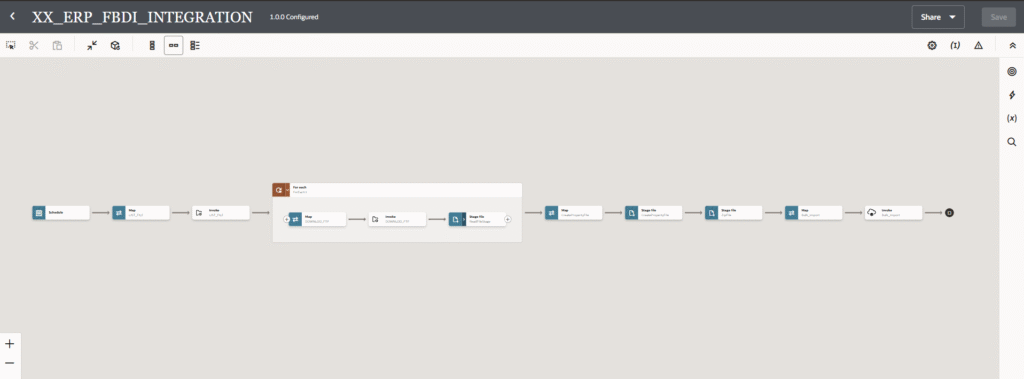
Now, let’s go through the process step by step
Step 1: Create a Scheduled Integration and List Source Files via SFTP
- Create a scheduled based integration and name it XX_ERP_FBDI_INTEGRATION
- Drop the FTP adapter and loop over the source files from the directory
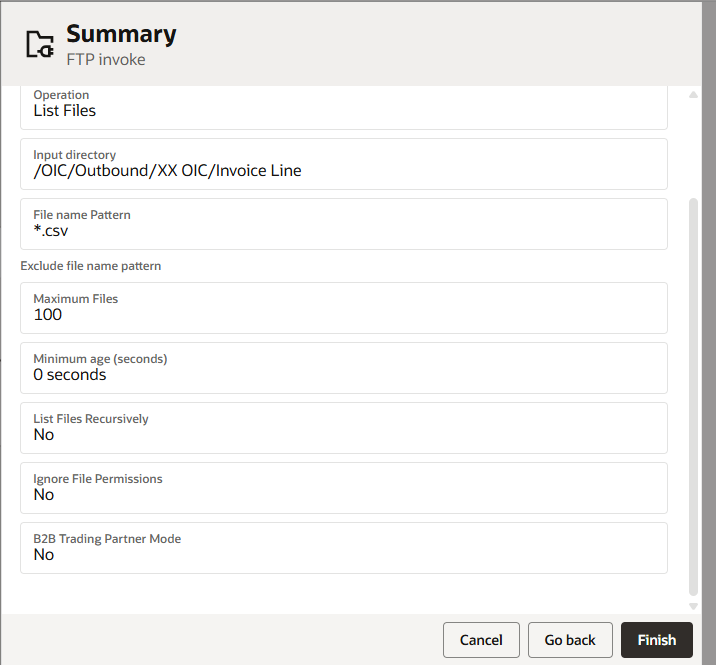
Step 2: Iterate Over the Files and Download Them to Staging
- Use a For Each activity to loop through each file listed in the previous step.
- Add an FTP Adapter and select the Download File operation.
- By doing this, we ensure that even large files (greater than 10 MB) are processed correctly. Since Oracle Integration Cloud has a file size limitation of 10 MB, large files need to be staged first before they can be read and processed.
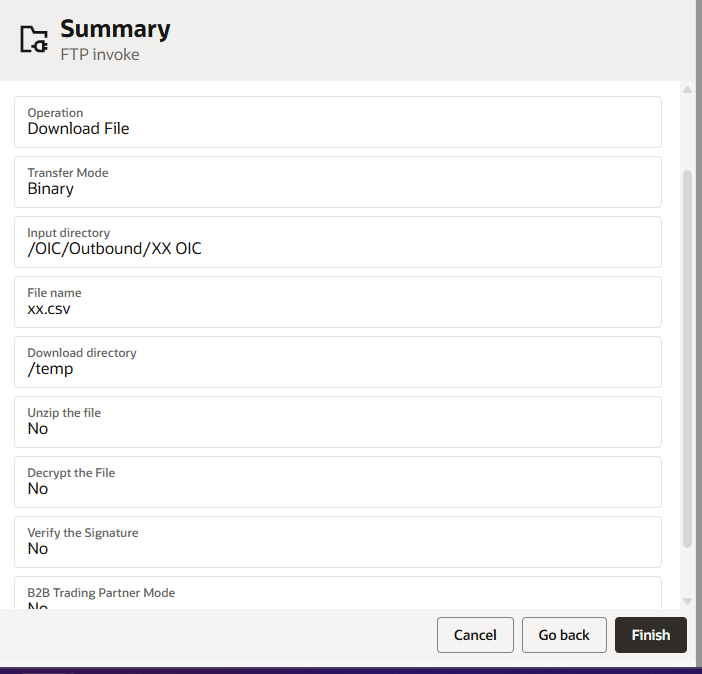
Step 3: Read the File from Staging in Chunks and Create the FBDI File
- First, review the required FBDI format for AR invoices to ensure proper mapping.
- Add a Stage File activity and select the Read File in Segments option. This allows you to process the staged file in manageable chunks.
- Select the sample file in the ‘Stage File’ activity and complete the wizard.
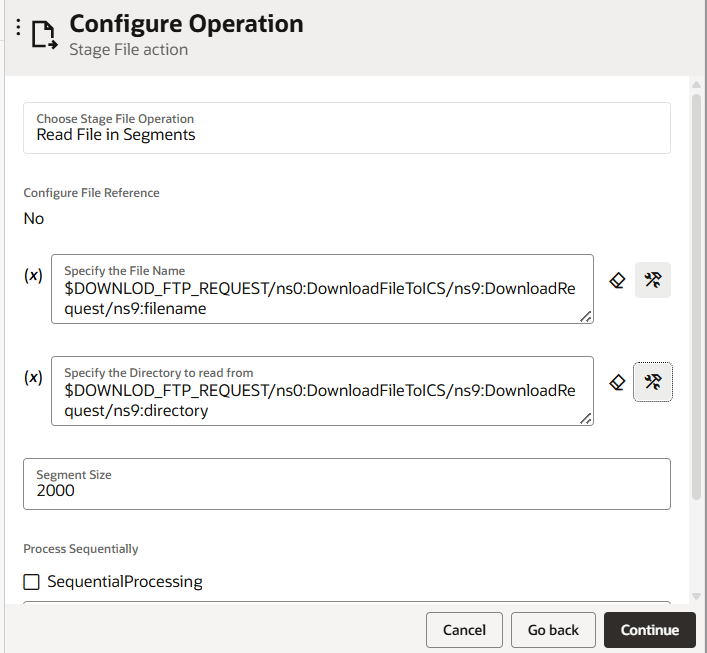
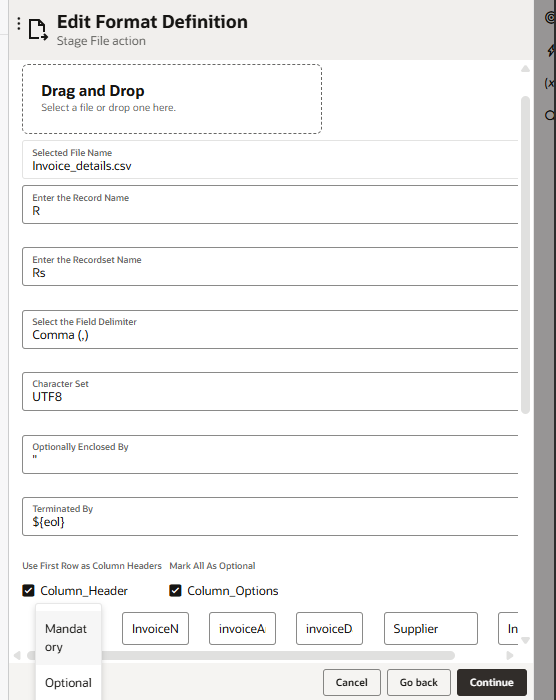
Step 4: Stage File activity and choose the Write File operation. In this wizard we will generate the FBDI file on the Stage.
- Select the sample file in the Stage File activity and complete the wizard
- Map the required fields
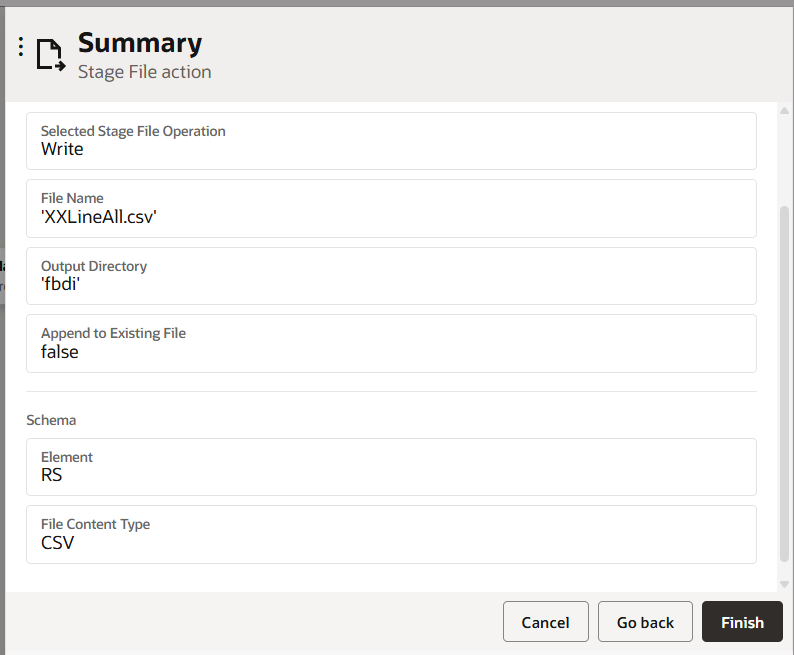
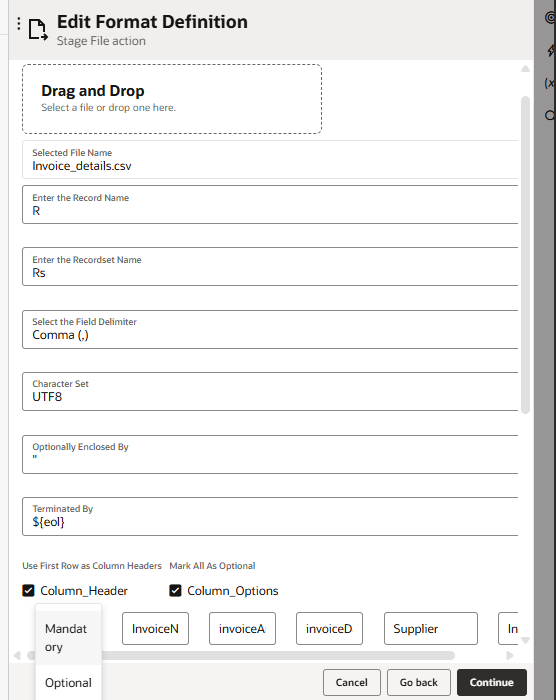
Step 5: Create the Job Properties file Zip the FBDI and property file
To perform the FBDI bulk data import operation, you need to create a Job Properties file that provides the ERP system with details about the data to be loaded. This properties file contains essential information such as the job definition, package name, and job parameters for the imported object.You must generate and include this Job Properties file as part of the ZIP file. The properties file should be in CSV format with the following structure:
<job package name>,<job definition name>,<zip file prefix>,<Param1>,.....<ParamN>While the name of the properties file can be anything, it must have the .properties extension. The third parameter in the properties file should match the prefix of the ZIP file. And remaining will be the parameters in sequence as in Import Job.
For example:
If the ZIP file is named AR_Invoice_20250523021820.zip and contains XXLinesAll.csv and the ARInvoice.properties file, then the third parameter in the properties file should be AR_Invoice.
Step 6: Stage File activity and choose Write File operation. Select the sample csv in order to form property file.
Map the property file according to the job package name, definition name, and parameters.
Note: the FBDI and property file must be in same directory as both the files will go in single zip file.
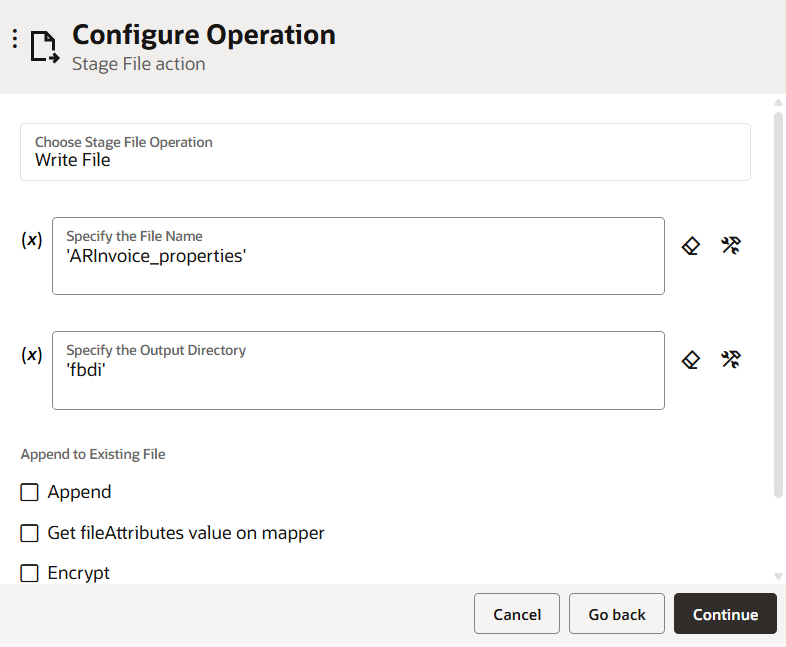
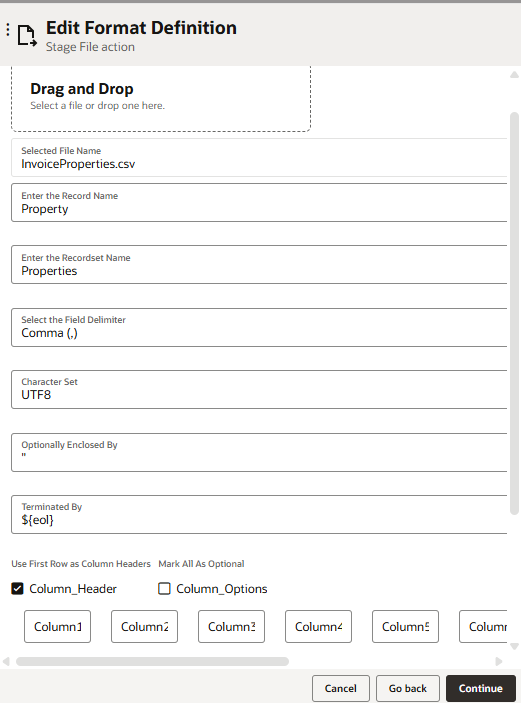
Step 7: Stage File activity and select the Zip Files operation.
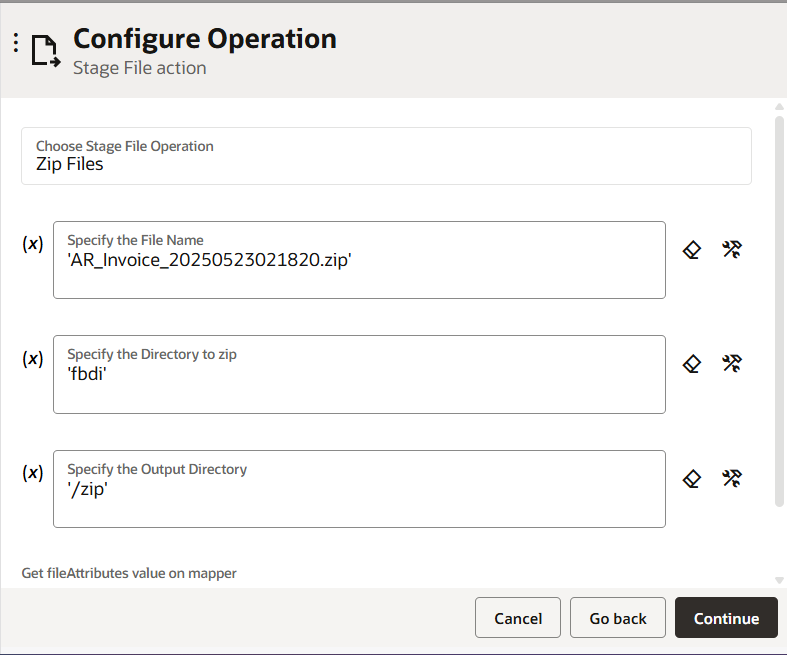
Step 8: Use the ERP adapter to trigger the Bulk Data Import process.
- ERP adapter and select the Import Bulk Data into Oracle ERP Cloud operation.
- choose Import AutoInvoice and click the Next button.
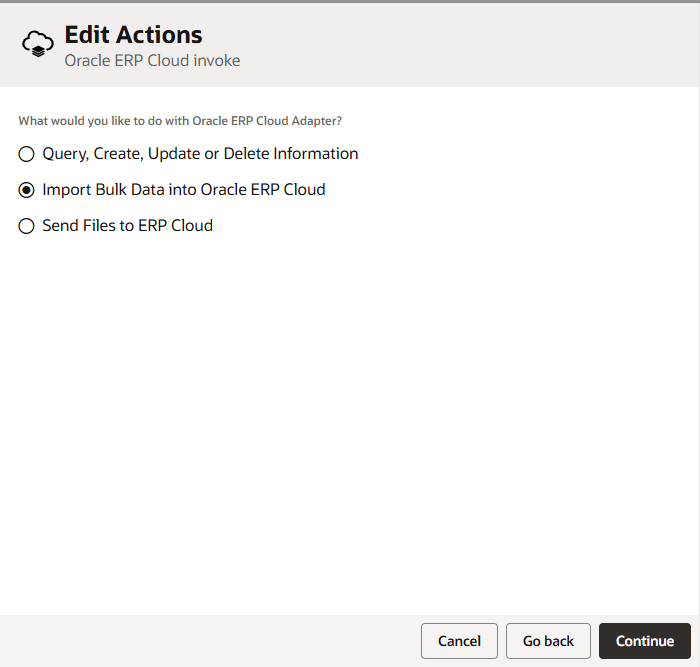
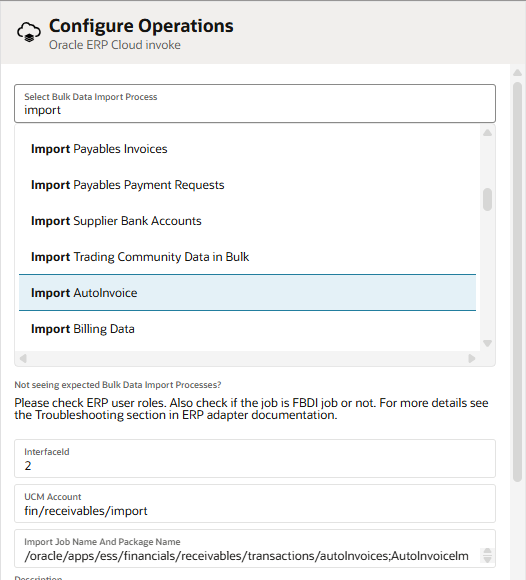
Step 9: Select the Enable Callback option and enter the following details:
- Integration Flow Identifier: ERPCALLBACK
- Integration Flow Version: 01
These are the identifiers for the integration that will receive the callback
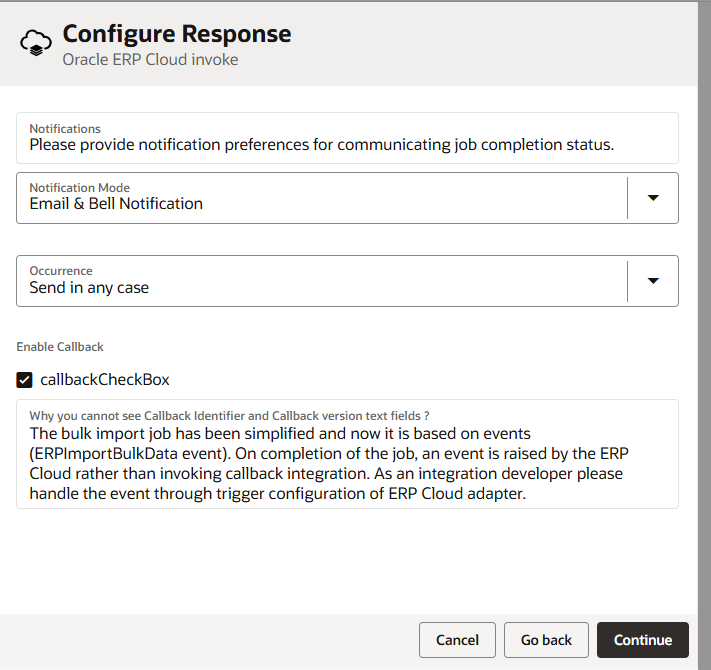
Step 10: Open the mapper and perform the following mappings:
- Zip Files response – File Reference → importBulkData – FileReference
- Zip Files response – filename → importBulkData – filename
- Save this integration and activate.
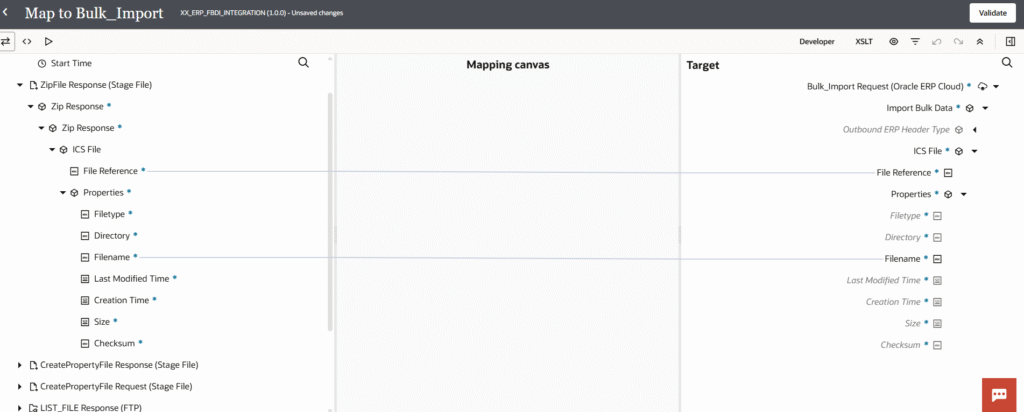
Create a callback integration by setting up an App Driven Orchestration integration. Name it ERPCallBack with version 01.00.0000, ensuring that the identifier is set to ERPCALLBACK, which was previously configured in the ERP adapter.
Add the ERP adapter as the Trigger and select the option Receive Callback message upon completion of FBDI bulk import Job submitted via another Integration. From the dropdown, select Always.
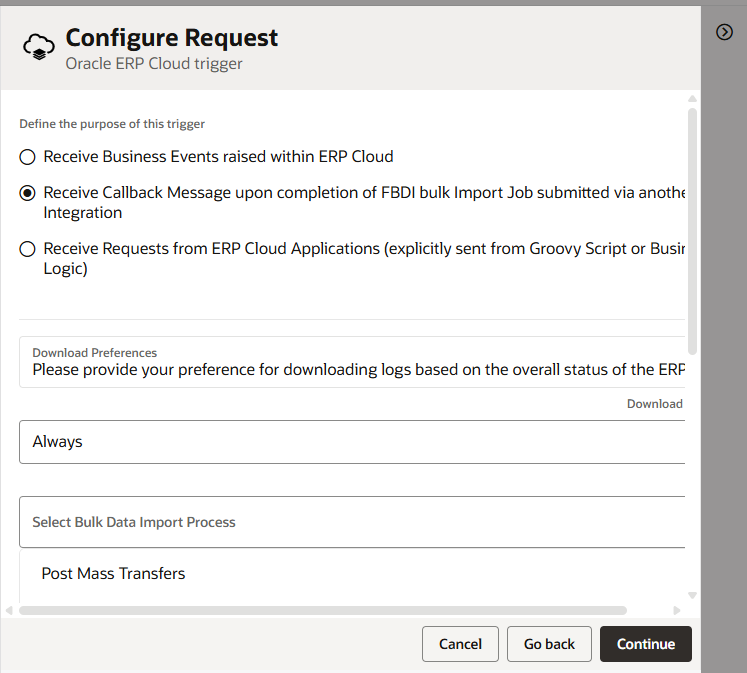
Activate both integrations and submit the XX_ERP_FBDI_INTEGRATION. Once the XX_ERP_FBDI_INTEGRATION executes successfully and ERP has loaded all the files into the system, ERP will send a callback to OIC, confirming that OIC has successfully received the callback.

